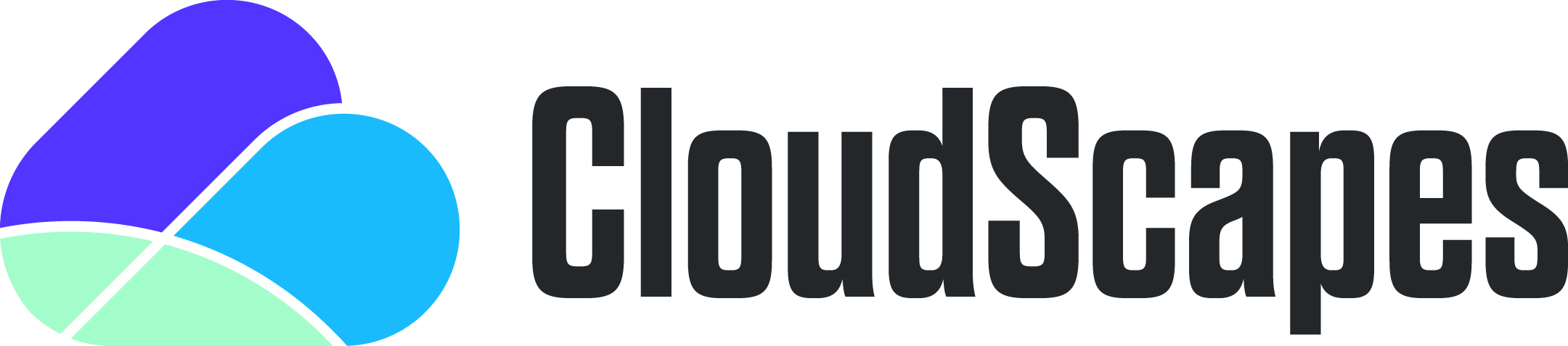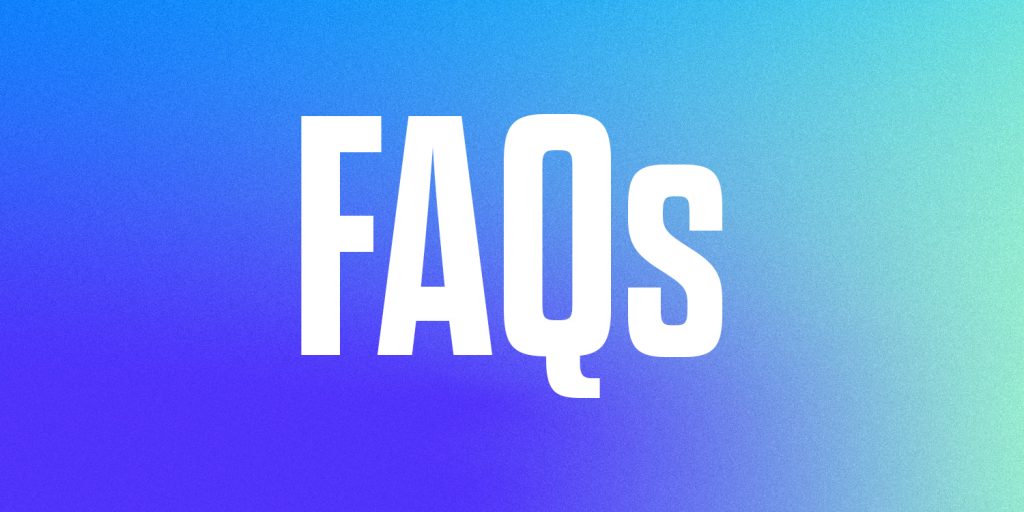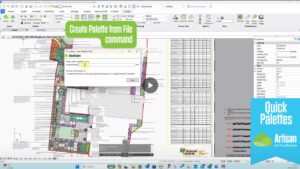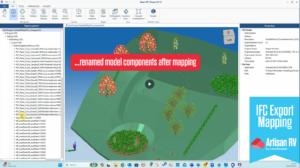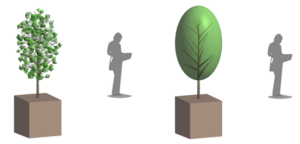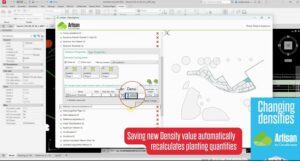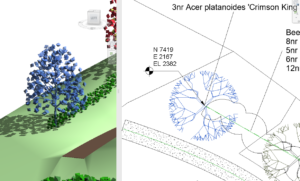CS Buddy App and Update and Install Service
What is the Buddy App?
The Buddy App is a discrete service which allows users to install, update and directly manage the functionality of their CloudScapes software all in one place. When the latest version is installed, users can easily download the most up-to-date features and enhancements from CloudScapes and control the activation and deactivation of licences linked to their account.
Will the Buddy App remind me about available updates?
Yes, once installed, the Buddy App will monitor all of your CS products and notify you of any available updates. These can then be run automatically without the need for separate downloads and installation.
Can I manually check for updates?
Yes, you can check for updates at any time by right-clicking on the CS Buddy App from the Windows taskbar and selecting ‘Check for Updates’.
CS Web App Installation
How do I access the CS Web App?
Access to the CS Web App is controlled via an authenticated username and password linked to a verified organisation’s account. User details are recorded in a Contacts Table accessible to the designated Main Contact and/or Administrator at the organisation.
CS Web App Sign In
How do I sign in to my CS Web Account?
You can sign in to your CS Web Account by following the URL: https://palette.csdhub.com/logon.aspx or by logging in via the CloudScapes website.
What if I don’t have a password?
New or existing users who do not have a password should click on ‘Join’ on the Sign In page, where you will be prompted to enter your organisation’s unique CS credentials to create your account.
What do I do if my email address matches one that already exists?
If the email address matches one that already exists under your organisation’s contacts, your account will be automatically registered. You will then be prompted to create a personalised CS Web App password to complete your registration.
What do I do if my email address does NOT match one that already exists?
If the email address does not match, then authentication by your organisation is required prior to registration. An email will be sent automatically to your organisation’s Main Contact who will be required to authenticate your details. Once this has been completed you will be able to create a password and finish setting up your account.
Group Policy on Citrix
How do I set up CloudScapes products in a Citrix environment?
You will first need to install all of the CS products relevant to your organisation to each server that will host terminal sessions for your users. In all cases the Auto Update service will need
The configuration of all Artisan products can then be controlled via registry settings. In this case being able to:
- set Artisan into Citrix mode
- automate its enabled state
- add the licence information
- set the de-activate option on exit.
To set the Citrix mode you need to manually set / add the following registry key:
Path: HKEY_LOCAL_MACHINE\SOFTWARE\CS
Design Type: REG_DWORD
Name: CitrixMode
Values: 0 or 1 Notes: 0 will force Artisan Licensing to run in’ normal workstation mode’. 1 will force it into Citrix mode. If the registry key doesn’t exist, then ‘normal mode’ is assumed.
CS Licensing System
Can my staff use the CloudScapes software when they are working remotely?
Yes, it is easy to access the software when working from home or a remote workstation. It is important to bear in mind that the number of staff which are able to use the software at the same time must be in line with the number of licences held by the organisation.
How do we switch the ‘use’ of the software from user to user?
Each user can manually deactivate, activate or reactivate their use of a licence via the CloudScapes Buddy App. When a user has finished using the software, they simply need to open the CSD Buddy App and deactivate the licence. This then enables another user within the organisation to activate this licence and use the software.
BIM
What is BIM?
Building Information Modelling (BIM) is a process for creating and managing data for construction projects throughout its lifecycle. It is used by individuals, landscape professionals and business and government agencies for planning, designing, constructing, operating and maintaining diverse infrastructures. It ensures the appropriate information is presented in a suitable form so better decisions can be made throughout the operation. To learn more about how BIM works within the CS environment, visit the website here.
BNG
What is BNG?
Biodiversity Net Gain (BNG) is a process which aims for land management and/or developments to leave the natural environment in a measurably better state than beforehand. The intention behind BNG, as well as to improve the biodiversity of the natural green environment, is also to improve recreational spaces and their impact on Environmental Net Gain. You can read more about the importance of BNG and how CS software can help to demonstrate this on our blog here